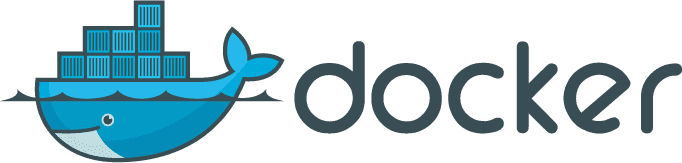Docker Image
Run a deepstream standalone container from an image. This tutorial will also explain how to build the image manually.
What is Docker?
Docker is an open-source project that automates the deployment of applications inside software containers. Docker provides an additional layer of abstraction and automation of operating-system-level virtualization on Linux.
As actions are performed on a Docker base image, union file system layers are created and documented in such a way that each layer fully describes how to recreate the action. This strategy enables Docker’s lightweight images as only layer updates need to be propagated (as opposed to entire VMs).
Why use Docker with deepstream?
Docker provides a lightweight solution to spin up fully functioning deepstream environments. It encapsulates all necessary settings and reduces complexity for large scale microservice deployments.
How to use Docker with deepstream?
To get a deepstream server running quickly you can just do:
docker run -p 6020:6020 deepstreamio/deepstream.ioAnd that’s it!
If you want to override some of the config or run deepstream in the background keep reading.
If you’d like a bit more than just a single deepstream node, head over to the Docker Compose tutorial, describing how to set up deepstream with a connected database, cache and search containers that act as the cache and storage layer for deepstream.
Let’s start by installing the image from the DockerHub registry by running this command:
docker pull deepstreamio/deepstream.ioNow create a container from this image and assign the container’s name to deepstream.io:
docker create -t -p 6020:6020 \
--name deepstream.io \
-v $(pwd)/conf:/usr/local/deepstream/conf \
-v $(pwd)/var:/usr/local/deepstream/var \
deepstreamio/deepstream.ioNow you can start the container via
docker start -ia deepstream.ioThis will start the container in the foreground. You can press Ctrl+c but the container will still be alive. To stop the container you need to run
docker stop deepstream.ioIn case you want to start it in the background just omit the -ia option.
You can show the logs with this command:
docker logs -f deepstream.ioThe -f option will keep the process alive and follow output.